You’ve heard it before, but on Facebook YOU are the product being sold. This comes in the form of data tracking to serve you better advertisements. You give Facebook stacks and stacks of information every day, and all you get in exchange is use of their service. And ads. You get plenty of ads.
What many people don’t realise is that every time they sign into an app using their Facebook account, those companies are getting access to your account data. Now they won’t get your name and phone number, but they will learn about you and take your information to target you with advertising.
This article will help you gain some of your privacy back from these companies, and show you how to have greater privacy online overall.
Adjust your Facebook Privacy settings: Take back your identity online
The first step for anyone who wants to be more anonymous online is to start hiding your location, and encrypting your traffic. A VPN can do both of these things for you. Location tracking is a big part of many apps that track you through Facebook. A hacker getting hold of where you go, and your daily routine, is not only creepy, it’s dangerous. Choose a VPN from our list of the best VPN providers. If privacy is important, I’d recommend IPVanish or Private Internet Access as they do not do any sort of data tracking.
Ending ad tracking on Facebook
The first things we’ll look at is ad tracking. This is where ads are being targeted to you based on your age, where you live, and who you have connected with via ad tracking tools. Remember that site you signed up for with Facebook to make one comment? They’re in your Facebook ad tracking!
First, click in the arrow in the far upper right corner of your Facebook page and select ‘Settings’ from the drop down menu:
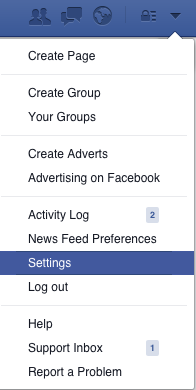
On the left hand side you will see the ‘Adverts’ button. Click on that.
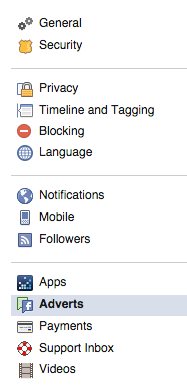
On the Adverts screen you’ll see a heading for ‘Third Party Sites.’ Select the ‘Edit’ button in the top right hand corner.
This will then show you any ads that you are involved in. My account set it to ‘No one’ a long time ago. I suggest you do the same right now to make your Facebook privacy settings more private, and hit Save Changes.
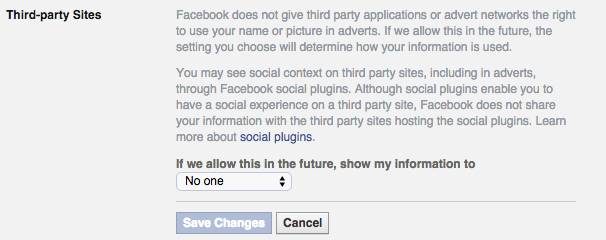
Now do this for each headings. You’ll see even more instances where your account is being connected with ads if you haven’t already changed it to No One.
You will now have changed your Facebook privacy settings so that you’re not being used in any advertising anymore. This is one of those things that Facebook doesn’t talk about much, but now you know how to keep yourself private. Hiding from Big Data isn’t easy, it’s built secretly into so many different web tools you wouldn’t believe it.
Adjusting the Privacy setting on Facebook for apps
There are two ways to do this. The first is by clicking on the lock in the upper right hand corner. A little blue dinosaur will pop down.
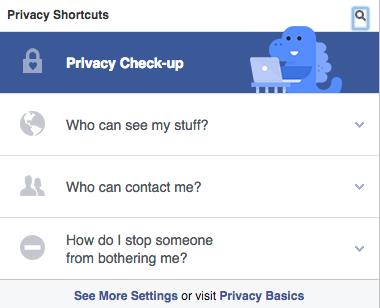
Cute, but ineffective. I have always felt that this is their ‘we’ll kinda help you a little’ tool. For better privacy settings click on the arrow in the upper right hand again, and go back into your Settings. Click on ‘Apps’ this time instead of Adverts. It’s right above the ‘Adverts’ from before.
You will now be on a screen that looks like this, and my goodness I need to clean this out!
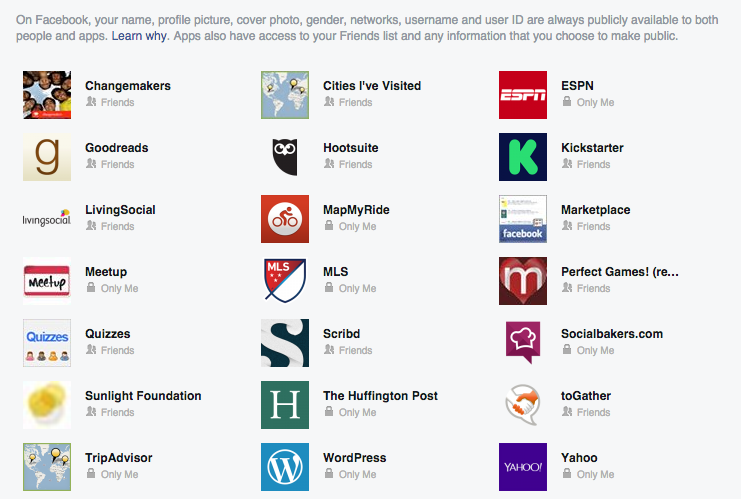
Scroll your cursor over each app. You will see text appear next to each one. You can either edit the settings, or remove it completely. I recommend removing them completely if you’re not using them often. If you still want them, go into the settings for each one and turn off all non-required data.
You will notice that most of these apps will retain the data you’ve given them already. You can get them to delete this by visiting each privacy policy, but be prepared to have some time. I’d recommend leaving it where it is and moving forward.
Before you delete one of these apps take a look at what they’re tracking. Often times, they’re not just tracking you. They’re tracking your friends, where they work, where they live, and what events they go to! If you didn’t think it was important to adjust your Facebook privacy settings before, and check in on these apps, I hope you get it now.
Some may also email you to notify you that you’ve disconnected your account. Kickstarter did for me. Send them to the trash bin.
How your friends ruin your Facebook privacy settings
Below the app section you’ll see a heading which says ‘Apps others use.’ This is where your friends take your information along with them. This is an instance where you can say “It’s not my fault, mom. My friends did it!”
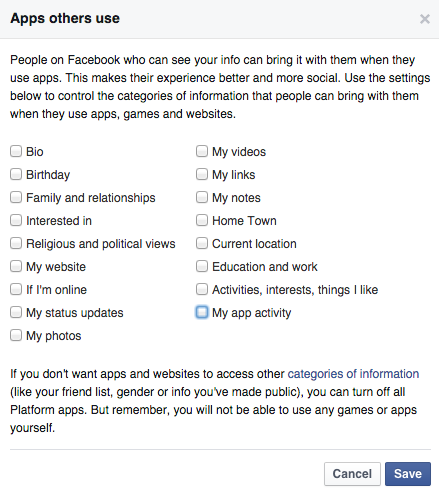
Uncheck as many of those boxes as you feel you need. You can see that I like to keep mine crispy clean!
This is optional for those who play games on Facebook, but you can play anonymously by clicking on the Edit button under ‘Always Play Anonymously’ setting.
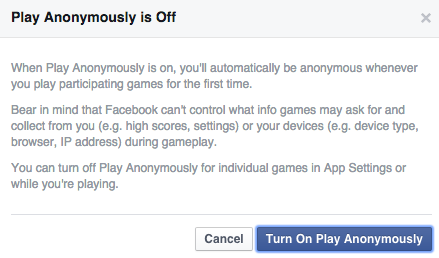
It’s not perfect as some gaming data will be kept, but it’s a much better choice than just giving away all your information for free!
Feature image via Alexey%20Boldin%20/%20