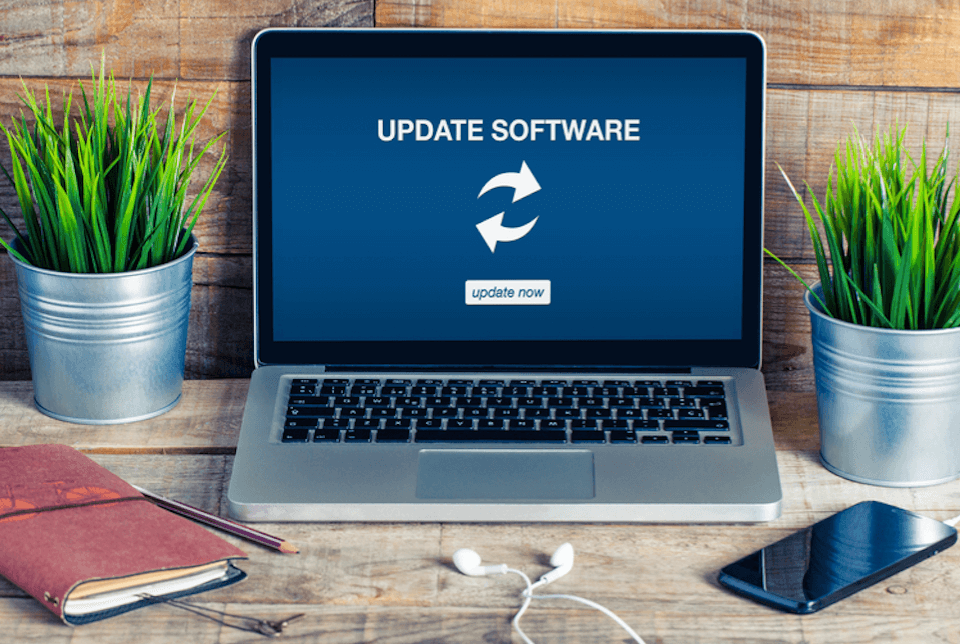
IPVanish, our number one ranked VPN, just released a new version of their client (V3) for all platforms. I have been in contact with the team over the last few weeks, playing around with their new toy, and will be giving you my assessment of it during its beta-testing, as well as the final version.
New IPVanish client: A top-rated VPN updates itself
IPVanish is our number one rated VPN in many categories, including already being our number 2 ranked VPN client. When I first heard that they were updating the client I was excited: I knew that they were going to take the opportunity to improve their client even more.
Notable features which they made a goal of adding to this include:
- A more cohesive design across all supported platforms
- Increasing available connections from 2 to 5
- A new tutorial on first boot (More on this later)
- Faster connection and disconnection speeds
- A Quick Connect feature which allows users to make focused connection decisions
- A simpler client for desktop users
- Native support for AndroidTV
You can see these features as being included after using it for a few hours. It’s all working great.
Under the hood, to use a car analogy, they have added new security features. Some of these were available already on previous version depending on your OS, but now everyone can enjoy:
- IPv6 and DNS leak protection
- VPN kill Switch
- IP Randomizer
- OpenVPN Scramble/Deep Packet Inspection protection
- LAN Blocking for Windows
- More VPN protocol and cipher options
- Built-in speed tests
Many of these are features which you don’t have to worry about, some you will have to choose to use. Let’s look at the new IPVanish client from install to in use now.
Setting up the new IPVanish client
Installing the new client was a breeze. The next time you open your current version you’ll see this screen:
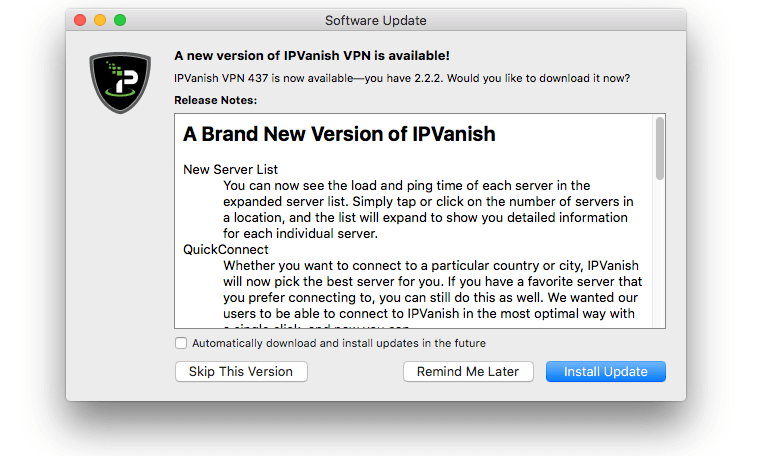
When you click ‘Install Update’ you download a zipped file. Open it up and you’ll see this for about 5 seconds:
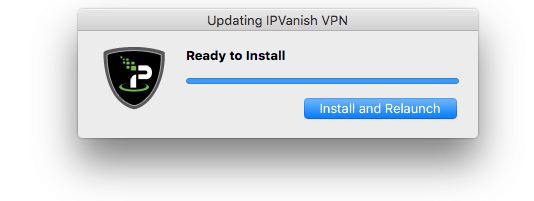
It was very quick. Before I knew it I was looking at the new home login screen:
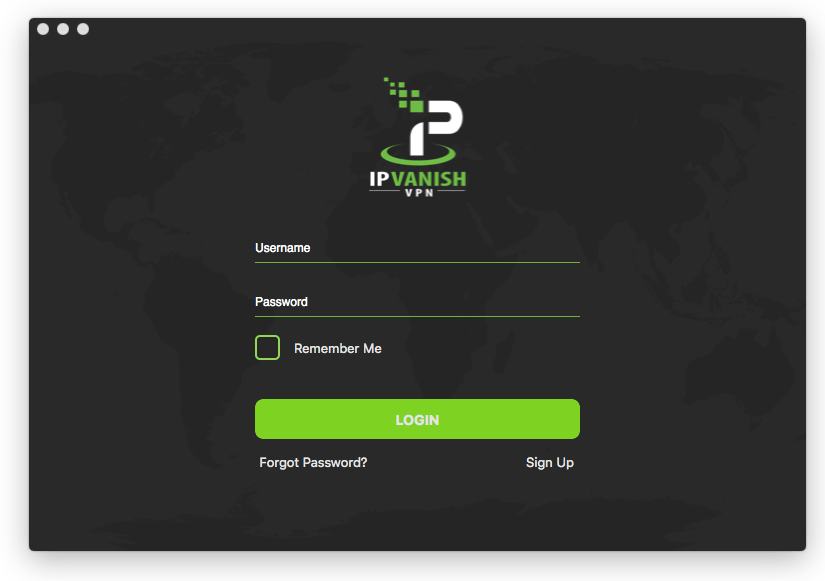
IPVanish’s new tutorial was next. New users everywhere are going to really find this handy as it points out the major features they’ll need.
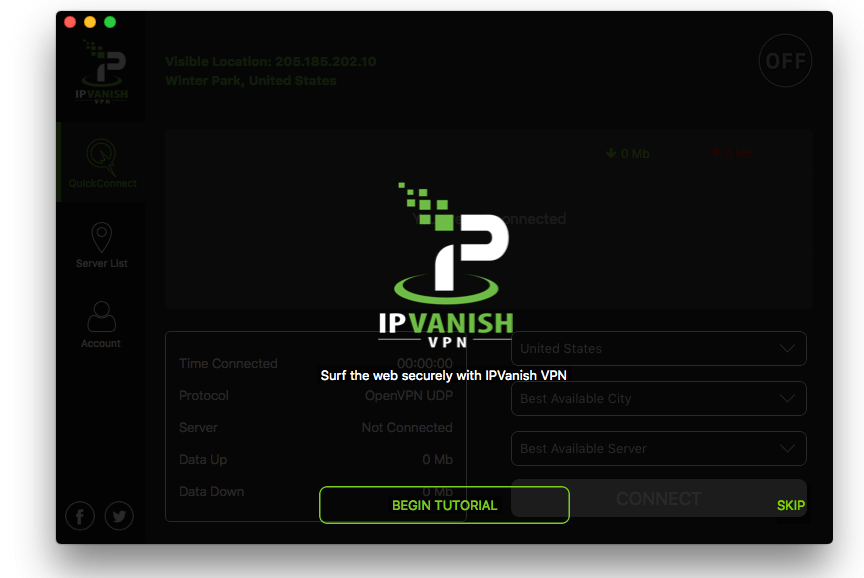
The first feature to be introduced was being able to choose the region where you’ll connect. People with specific geo-blocking goals will want to pay attention to this.

This shows your IP address, as well as where websites ‘see’ you as being. When you’re not connected it will show your real IP address and location. When you’re connected to a server it will show the server’s IP address and your virtual location:

Being able to quickly turn your connection on and off quicker is a huge bonus. The last version of IPVanish’s client had a toggle switch which could be buggy at times. The new IPVanish client has an off/on button, displayed no matter which tab is open, that works better and faster.
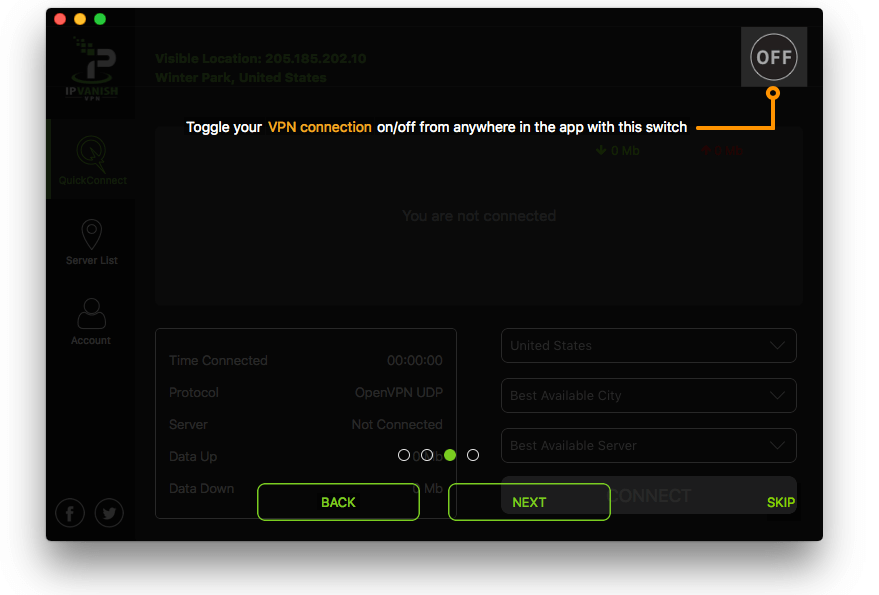
That’s the end of the 10 cent tour!
Advanced features and other software of the new client
If you haven’t already, you’re going to need the IPVanish Helper Tool installed on your device. Why this wasn’t included as part of the software package I can’t say, but it was a very quick download. Around 15 seconds was all the time it took.
With that done we get our first look at the new IPVanish client interface. This Quick Connect tab is where most people will spend 99% of their time. You can simply click on the country, city, and server menus in the bottom right to select where you need your server to be. Hit Connect and you’re done.

Here’s the new IPVanish client doing its thing. I had selected ‘United States’ and ‘Best Available City’ for this one:
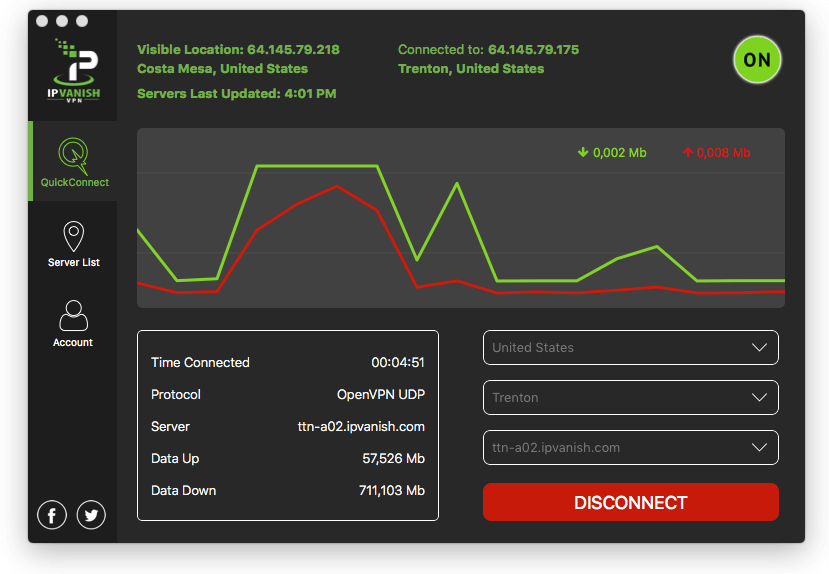
Bring up Advanced features takes place in the Preferences window. This is a separate window which you must open from the desktop menu. If I had to complain, and I will, this is the one thing I would change. I like having everything right in front of me. Opening other windows? Not my favorite. I understand why this did this as they didn’t want to confuse new users and keep things simple for the masses of non-technical people who are now using VPNs.
I’d recommend going into the Connection tab first:
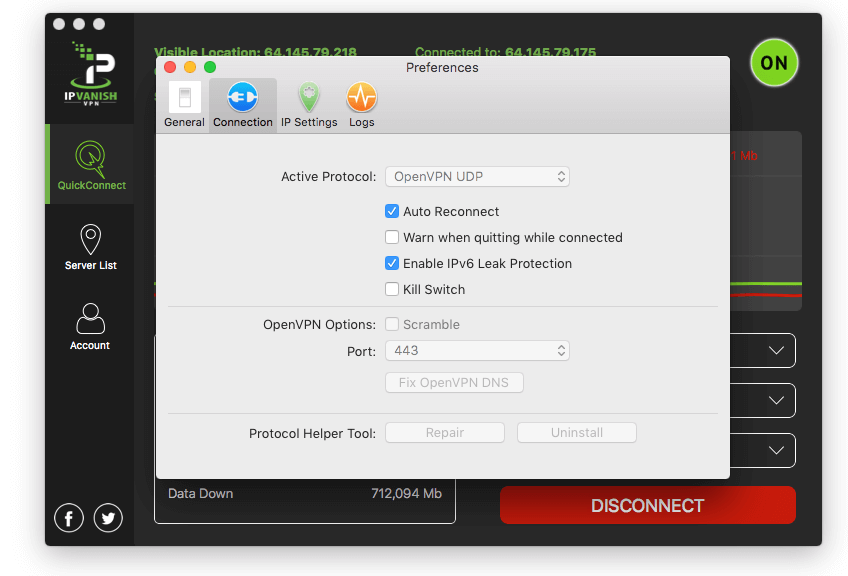
You will be a fool if you don’t click the ‘Kill Switch’ tab, and I’d also recommend click ing the ‘Warn when quitting while connected’ box just to remind you to close any torrent clients you have open:
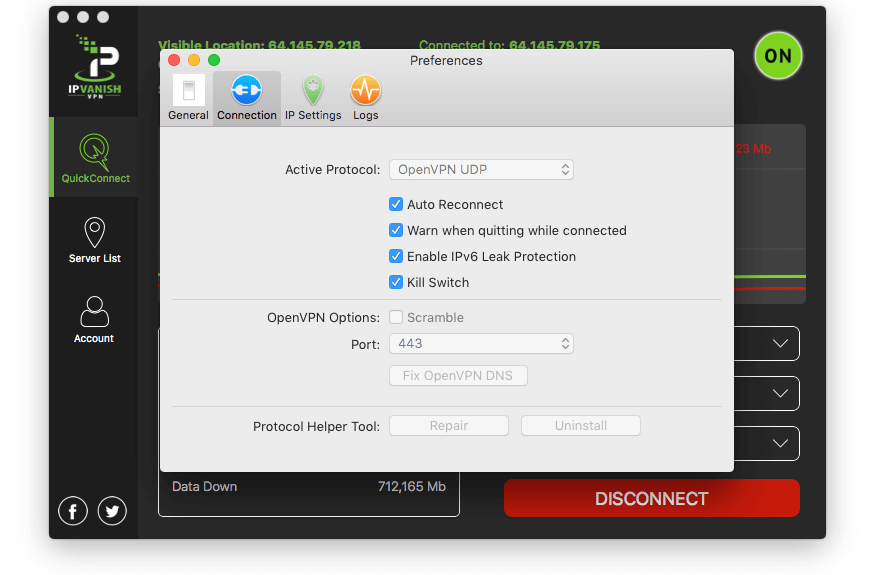
A feature on the old client that has been brought over is IP address changes. You have interval options of:
- 45 minutes
- 60 minutes
- 90 minutes
- 120 minutes
At these intervals your VPN will disconnect, with the kill switch preventing leaks, and you will be given a new IP address.
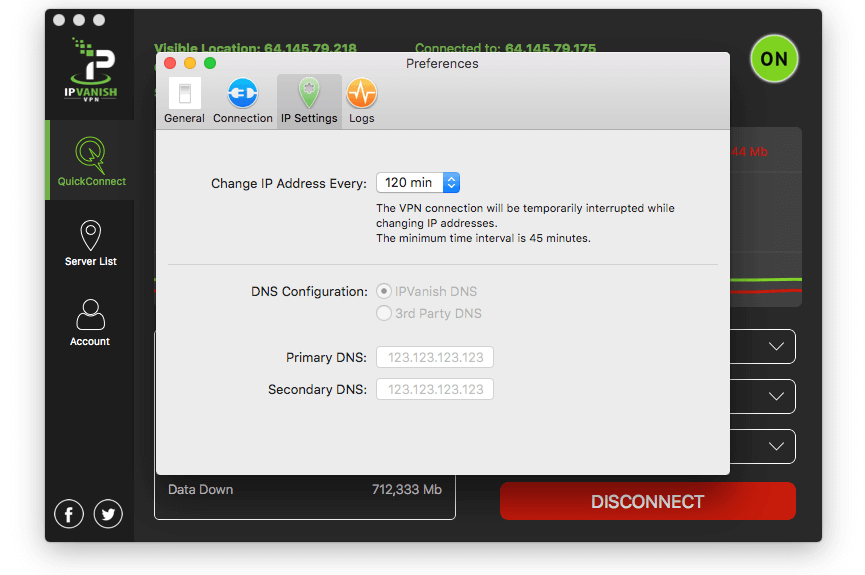
Is this a feature that everyone will use? Probably not, but I like having it on to make it that little bit harder to track everything I’m doing across the Internet.
Using the new IPVanish Client
There’s no question that the new client from IPVanish is an improvement over the old one. It loads quicker, it looks better, it functions better, and it retains all of the features from the last version. My one gripe about the separate window popping up for preferences is a minor one which will, in all honestly, only cause me an extra 5 seconds of hassle.
It’s hard to know what to do with IPVanish now. They were already our top rated VPN provider. What’s high than number one? Read our full review of IPVanish now to learn about the other things they do well, and leave a comment below if you have used the new client.
Feature image David M G / Shutterstock